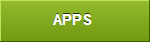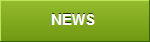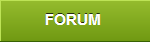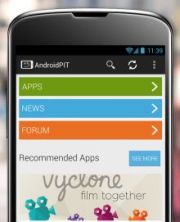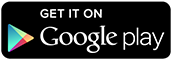------=_Part_1707_22336774.1379424489669
Content-Type: text/html;charset=GB2312
Content-Transfer-Encoding: quoted-printable
=B7=D6=B3=C9=D5=CB=B5=A5body{font-size:12px;text-align:center;}
#wrap img{border:none;}
#wrap a{color:#094faa;text-decoration:none;}
#wrap *{padding:0;margin:0;}
#wrap i{font-style:normal;}
#wrap .left{float:left;width:402px;}
#wrap .right{float:left;width:185px;padding-top:93px;}
#wrap .right a{margin-bottom:21px;display: block;}
#wrap .left dl{padding:119px 0 0 41px;}
#wrap .left h3{background:url(http://u5.mm-img.com/rs/res/publish/settlemen=
t/images/h3bg.jpg) no-repeat;color:#0a4a85;font-size:12px;height:25px;paddi=
ng:22px 0 14px 43px;margin-top: 12px;}
#wrap .left dt{padding-bottom:13px;}
#wrap .left dt i{font-size:14px;font-weight:bold;color:#004395;}
#wrap .left dd{line-height:20px;width:305px;text-indent:24px;}
#wrap .left dd i{font-weight:bold;font-size:14px;color:#fe0000;}
#wrap{width:598px;border:1px solid #e0e0e0;background:url(http://u5.mm-img.=
com/rs/res/publish/settlement/images/topbg.jpg) top no-repeat;padding-botto=
m:22px;margin:0 auto;text-align:left;}
#wrap .list{text-align:center;width:309px;margin-left: 38px;border-bottom:1=
px solid #7ec0f6;padding-bottom:4px;}
#wrap .list th{color:#4f4f4f;font-weight:normal;margin-bottom:-1px;}
#wrap .list .title{background:#f2f7fb url(http://u5.mm-img.com/rs/res/publi=
sh/settlement/images/thbg.jpg) no-repeat top left;height:30px;line-height:3=
0px;}
#wrap .list td{height:30px;line-height:30px;border-top:1px solid #eee;}
#wrap .list td a{text-decoration: underline;}
#wrap .txt{background:url(http://u5.mm-img.com/rs/res/publish/settlement/im=
ages/bottombg.jpg) left bottom no-repeat;width:385px;margin:0 0 12px 8px;li=
ne-height:20px;}
#wrap .txt p{padding:15px 40px 20px 41px;}
#wrap .txt a{font-size:14px;font-weight:bold;text-decoration:underline;}
#wrap .clearboth{height:0;clear:both;display:block;}
#wrap .tip{padding:19px 0 0 18px;background:url(http://u5.mm-img.com/rs/res=
/publish/settlement/images/tipbg.jpg) no-repeat 387px -10px;}
#wrap .tip h2{color:#f00;font-size:14px;padding-bottom:9px;}
#wrap .tip .brief{text-indent:24px;width:360px;line-height:20px;padding-bot=
tom:12px;}
#wrap .tipdetail{border:1px solid #aec5e3;width:558px;background:url(http:/=
/u5.mm-img.com/rs/res/publish/settlement/images/line.jpg) repeat-x bottom;p=
adding:12px 1px 20px 9px;margin-bottom:12px;}
#wrap .tipdetail .bd{margin:0 15px;border-top:1px dashed #a9c2e3;}
#wrap .tipdetail dd{line-height:24px;}
#wrap .tipdetail dd a{ text-decoration:underline;}
#wrap .tipdetail i{color:#f00;font-weight:bold;}
#wrap .pl12{padding-left:12px;}
#wrap .link1{float:left;display:inline;margin:0 0 0 9px;}
#wrap .link2{float:right;display:inline;margin:22px 12px 0 0;}
=09
=09 - =C1=AC=B5=C2=C1=C1 =A3=AC=C4=E3=BA=C3=A3=BA
=09
=C4=FA=D4=DA=D2=C6=B6=AF=D3=A6=D3=C3=C9=CC=B3=A1=A3=A8Mobile =
Market=A3=A9 2013=C4=EA08=D4=C2=B5=C4=B7=D6=B3=C9=BD=E1=CB=E3=CA=D5=
=C8=EB=BA=CF=BC=C6=CE=AA=A3=BA23.1 =D4=AA=A1=A3=C8=E7=C4=FA=B1=
=BE=C6=DA=BD=E1=CB=E3=CA=D5=C8=EB=B5=BD=B4=EF5000=D4=AA=BB=F2=D2=D4=C9=CF=
=A3=AC=C7=EB=C4=FA=B0=B4=D5=D5=BF=AA=B7=A2=D5=DF=C9=E7=C7=F8=C9=CF=B5=C4=BD=
=D3=CA=D5=B7=A2=C6=B1=B0=B2=C5=C5=B9=AB=B8=E6=A3=AC=CD=EA=B3=C9=B7=A2=C6=B1=
=B5=C4=CC=E1=BD=BB=A1=A3=D0=BB=D0=BB=A3=A1
=09
•=B7=D6=B3=C9=D5=CB=B5=A5=C3=F7=CF=B8•
=D3=A6=D3=C3=C3=FB=B3=C6 |
=D2=B5=CE=F1=B4=FA=C2=EB |
=CA=D5=C8=EB |
|---|
=09=09=09| =D3=EF=D2=F4=C9=E8=D6=C3=BB=CA | 227=
1932701 | 23.1 |
=09
=C8=E7=D0=E8=B2=E9=D1=AF=C9=CF=D4=C2=BD=E1=CB=E3=CA=D5=C8=EB=
=A3=AC=C7=EB=B5=E3=BB=F7=B4=CB=B4=A6=B5=C7=C2=BD=BF=AA=B7=A2=D5=DF=C9=E7=C7=F8=
=D7=D4=B7=FE=CE=F1=C7=F8=B2=E9=D1=AF=A1=A3
=09
=CE=C2=DC=B0=CC=E1=CA=BE:
=C8=E7=D0=E8=CC=E1=B3=F6=B6=D4=D5=CB=C9=EA=C7=EB=
=A3=AC=C7=EB=D3=EB=BD=E1=CB=E3=B5=A5=B7=A2=B2=BC=B5=C430=B8=F6=D7=D4=C8=BB=
=C8=D5=C4=DA=A3=AC=B5=C7=C2=BD=BF=AA=B7=A2=D5=DF=C9=E7=C7=F8=D7=D4=B7=FE=CE=
=F1=C7=F8=B5=C4=BD=E1=CB=E3=B5=A5=B2=E9=D1=AF=BD=F8=D0=D0=C9=EA=C7=EB=A1=A3=
=09
- =C8=E7=B9=FB=C4=FA=D3=D0=C8=CE=BA=CE=D2=C9=CE=CA,=C7=EB=
=C1=AA=CF=B5=BF=CD=B7=FE=D7=C9=D1=AF
- =C1=AA=CF=B5=B7=BD=CA=BD=C8=E7=CF=C2=A3=BA
- •=D6=D0=B9=FA=D2=C6=B6=AF=BF=AA=B7=A2=D5=DF=C9=E7=
=C7=F8=B7=FE=CE=F1=D3=CA=CF=E4=A3=BAapservice@chinamobile.com=A3=BB
- •=B7=C9=D0=C5=BF=CD=B7=FE=BA=C5=A3=BA855552270=A3=BB
- •139=CB=B5=BF=CD=B7=FE=CE=F1=A3=BA
- 1=A1=A2=B1=E0=BC=AD=B6=CC=D0=C5=A3=AC=B7=
=A2=CB=CD=A1=B0T=A1=B1=D6=C1106581039952228058=BC=B4=BF=C9=A1=A3
- 2=A1=A2=B5=C7=C2=BC139=CB=B5=BF=CD=A3=AC=
=D4=DA=D3=D2=B2=E0=B5=C4=A1=B0=B2=E9=D5=D2=CB=B5=BF=CD=A1=B1=D6=D0=CA=E4=C8=
=EB =A1=B0=BF=AA=B7=A2=D5=DF=BF=CD=B7=FE=A1=B1=BD=F8=D0=D0=B2=E9=D5=D2=A3=
=AC=C8=BB=BA=F3=B5=E3=BB=F7=A1=B0=CC=FDTA=CB=B5=A1=B1=BC=B4=BF=C9=A1=A3
- 3=A1=A2=B5=C7=C2=BC139=CB=B5=BF=CD=A3=AC=
=D4=DA=D3=D2=B2=E0=B5=C4=A1=B0=B2=E9=D5=D2=CB=B5=BF=CD=A1=B1=D6=D0=CA=E4=C8=
=EB =A1=B0=BF=AA=B7=A2=D5=DF=BF=CD=B7=FE=A1=B1=BD=F8=D0=D0=B2=E9=D5=D2=A3=
=AC=C8=BB=BA=F3=B5=E3=BB=F7=A1=B0=CC=FDTA=CB=B5=A1=B1=BC=B4=BF=C9=A1=A3
=B6=D4=D2=C6=B6=AF=D3=A6=D3=C3=C9=CC=B3=A1(Mobile Market)=B9=D8=D7=A2=D3=EB=
=D6=A7=B3=D6=A3=A1 =D6=D0=B9=FA=D2=C6=
=B6=AF=BF=AA=B7=A2=D5=DF=C9=E7=C7=F8 ------=_Part_1707_22336774.1379424489669--